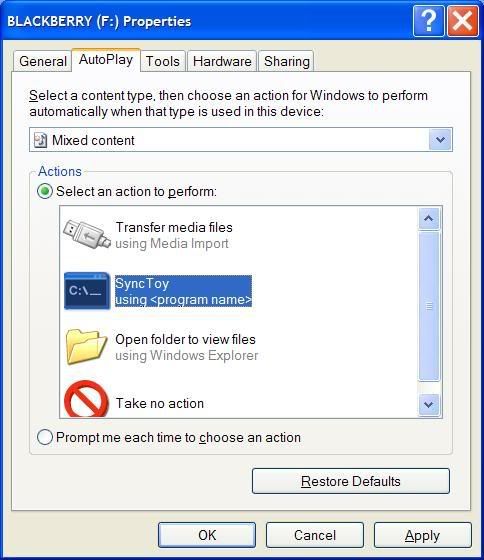So, I've grown tired of the cmd window showing up each time I plug in my BB but I still want the files to sync. I wanted the application to run minimized.
So, I just made a slight change to my setup of this. I copied/moved all the individual synctoy application files that are in the SyncToy 2.0 Beta folder on the media card into the root directory of my media card drive (F:\)
Then I created a simple .bat file using Notepad. All it needs to say is:
Code:
start /min SyncToyCmd.exe -R
Just open notepad, copy the code above into it and then do a "save as" and save it as "SyncFiles.bat" (or any other name you want to use.) The /min switch will run the synctoycmd.exe file minimized.
Then place that .bat file to the root directory of your media card, in my case F:\.
Then simply go back into TweakUI to >My Computer >AutoPlay >Handlers> Highlight the SyncToy AutoPlay Handler and select "Edit." Then change the Args: field to say
Code:
/C "F:\SyncFiles.bat" -R
(use the same name you used for the .bat file above.)
Also, I've added instructions for changing the icon from the command prompt icon to the SyncToy icon. You can go back into TweakUI >My Computer >AutoPlay >Handlers >SyncToy and change the icon. Once you do, save those settings and close TweakUI. Then go to My Computer and do the following again:
Next go to My Computer and right-click on the removable drive that is your BB's media card and select "Properties" and select the "AutoPlay" tab.